Export Media
Super Admins can export or save media from media column recorded in the worksheet.
Click on the 'Worksheets' page and navigate to the required workspace and then the worksheet you need. Click on the worksheet card and you will be directed to the view page of that worksheet. Click on the twelfth option, 'Media Export'.
You get a 'Download Media' modal where:
You can assign a file name to save the downloaded zip file in your device.
Select a Media Column from the dropdown
Select a Column Tag from the dropdown. The media from each row will be saved as Column Tag data.
Then, click on 'DOWNLOAD' button. You get a message, 'Download added to the queue successfully' (gif-1)
You can now check the download status by clicking on the green icon in the top-right corner, 'Media Download Logs'.
The status would show 'Success'
You can find a blue download icon under 'Download File'
Click on the icon and a zip file is successfully downloaded into your device.
Use 'Refresh Logs' if 'Download File' shows 'Pending'
You can also view additional information such as Filename, File Size, Started By/At and Completed At (gif-2).