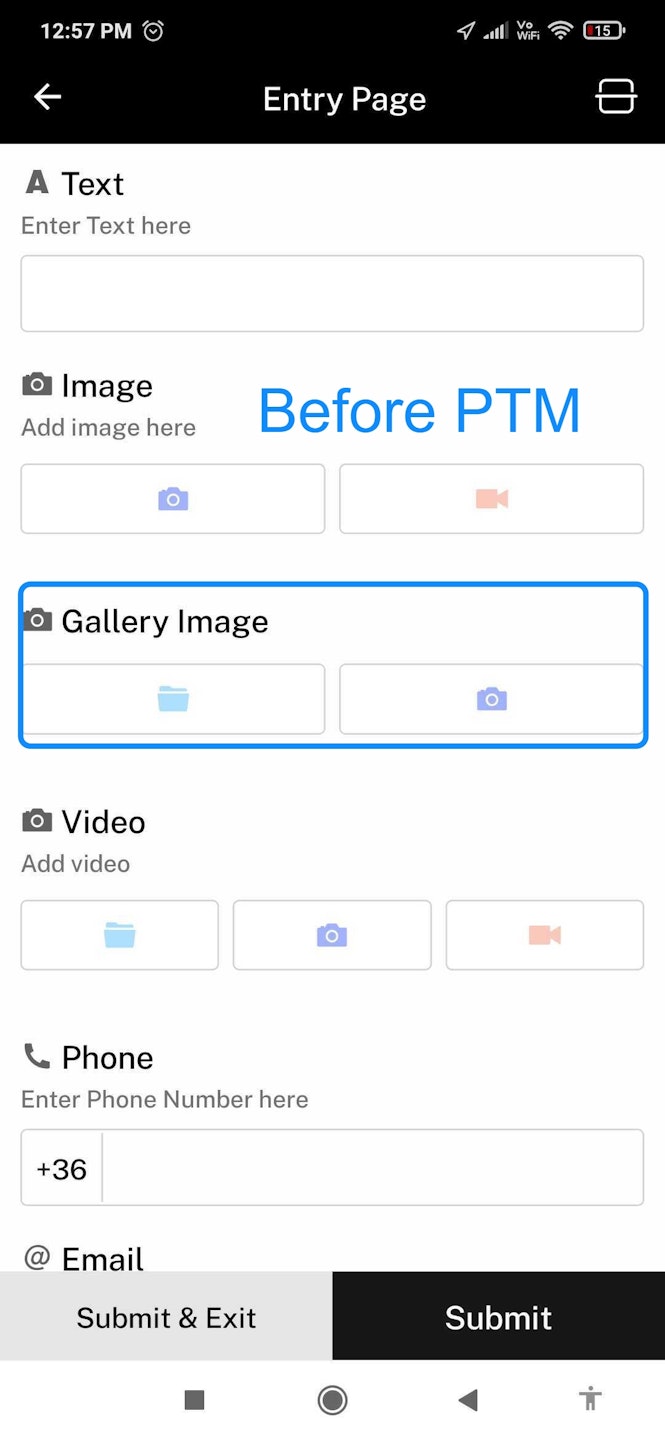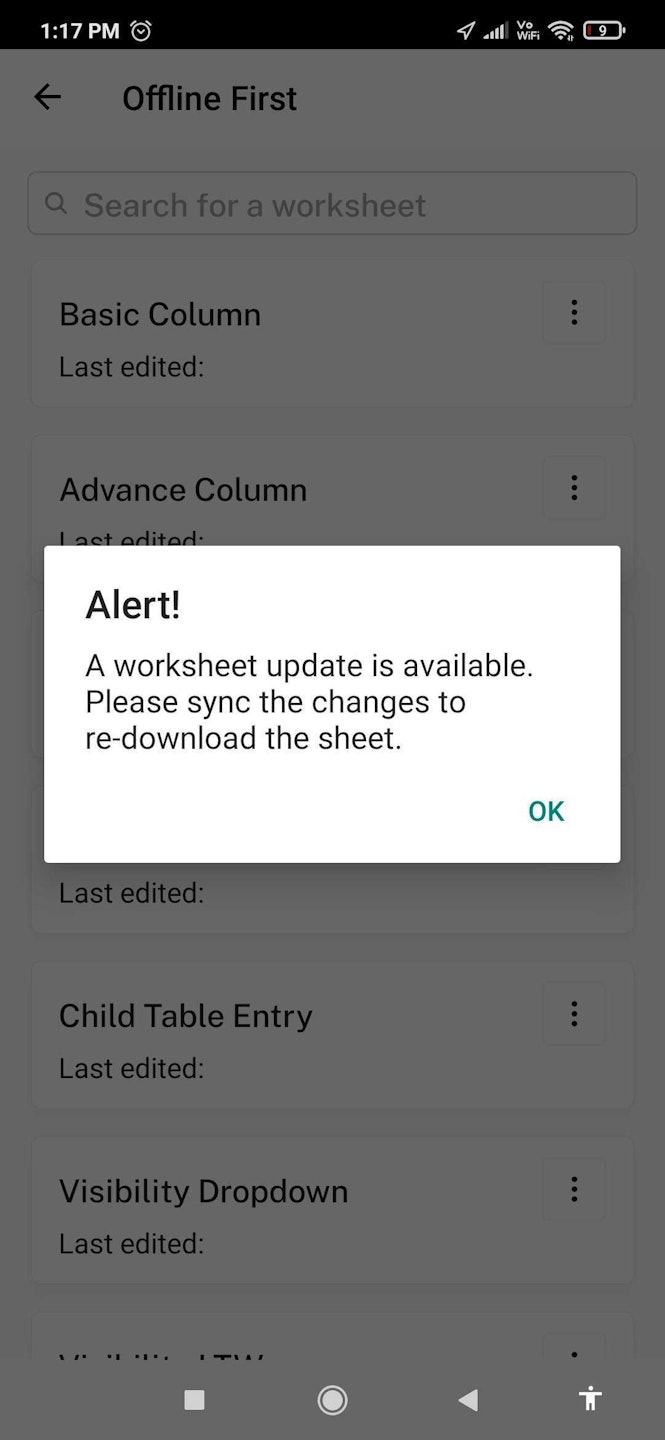
What is 'Push to Mobile' feature?
Whenever an admin modifies the worksheet configuration on the Grid web app, they can use the “Push To Mobile’ feature to have those changes reflected on the Grid Frontline app.
This feature will potentially eliminate the need to hit APIs multiple times when on the Grid Frontline app:
Configuration changes take place
No changes take place
Using this feature, the admins can only update those changes when it is required.
How to use this feature on Grid web app?
On the Grid web app, admins can make configuration changes to any worksheet (say, delete a column). Then, click on the “Push to Mobile” button on the top-right corner of the worksheet columns’ page.
The changes are now successfully reflected on the Grid Frontline (the column is deleted). Thereafter, pages on the mobile app will load only once and then, the user can navigate faster without any lag.
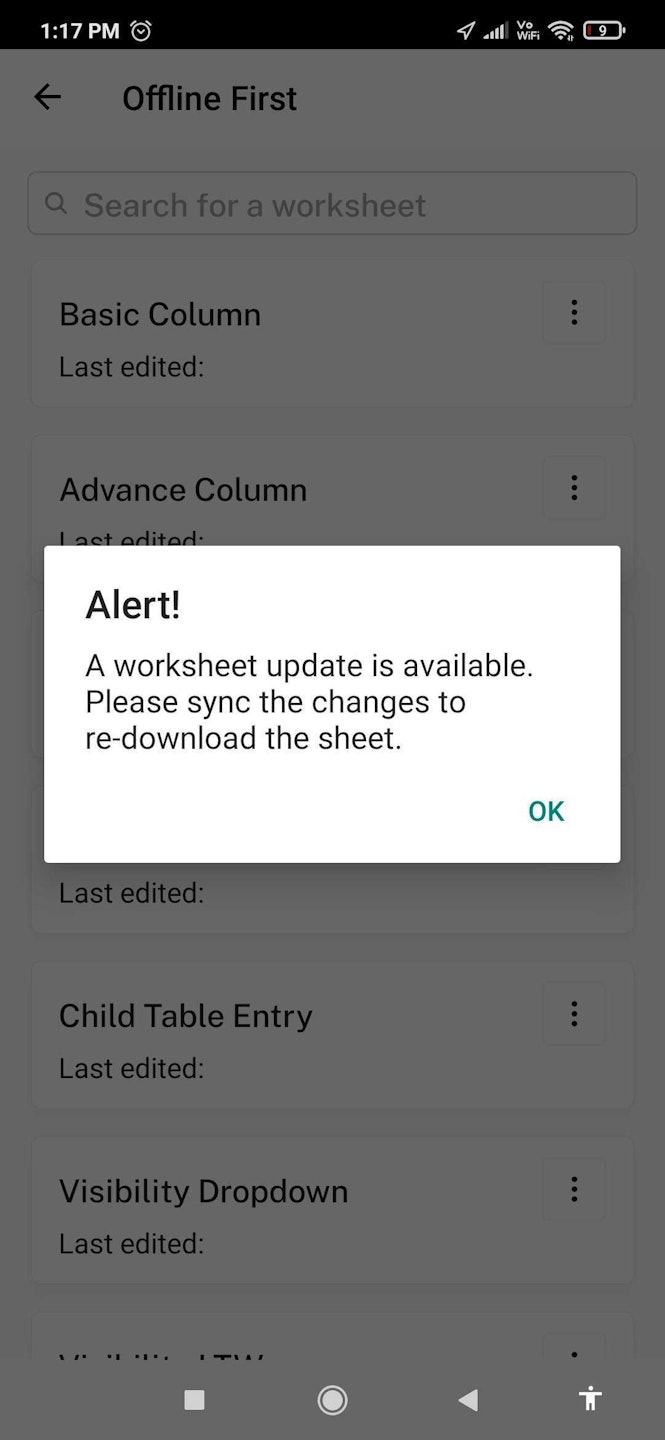
How to use in offline mode?
This feature works in the offline mode as well:
For any worksheet enabled with 'Push to Mobile' feature, the user gets an alert upon accessing the worksheet in offline mode in Grid Frontline app.
The user will then have to click on the three-dot icon on the worksheet card and select ‘Download Configuration’.
What is applicable for Push to Mobile feature?
The configuration changes for a worksheet can vary from:
adding / removing a column,
editing a column,
adding any of edit, view, enter permissions to any users,
integrations,
child table changes and many more.
Let’s say the action is based on a certain worksheet. The admin has made some configuration changes to the worksheet.
Then, the admin must click on “Push to Mobile” for the worksheet and the related action will get updated automatically.