Subscription Management
Thank you for choosing Grid! When you sign up and register your account, you’ll be on a free 14-day trial of our Pro plan. You can see the full details of each subscription plan that we offer on our Pricing page. Your free trial allows you to use Grid and access features at the Pro plan’s level.
During your trial, you can choose to make your first payment and opt for a paid subscription, at any time. If you allow your free trial to expire, you will still be able to login to your account, but you’ll have to subscribe to one of our plans before you can use Grid.
Your First Payment
Once you decide to subscribe for one of Grid’s paid plans, you’ll need to visit the Settings page, where you’ll see the Plans & Billing tab, or use one of the prompts within the app to subscribe.
To make your first payment, click the “Upgrade To Paid Plan” button at the center of the screen. This will show you the available plans from our Pricing page. Once you select the plan that works best for you, click the “Subscribe” button against that plan. You’ll be asked for your billing details:
Name *
Email Address *
Address Line 1
Address Line 2
Country
State (if applicable)
City
Zip Code
GST ID (If the billing address is in India)
*Once this field is filled and submitted, you will not be able to edit it again.
When the form is successfully submitted, you’ll be taken to the checkout page, where you can choose your payment method and enter your payment information. Once the payment is successful, your new subscription will become active!
The Plans & Billing Page
This screen shows you the current usage levels of your account:
Your current and maximum allowable storage
Your current and maximum allowable records
Your current and maximum allowable users
You’ll also see the plan that you’re currently using, in the center of the screen (for trial users, this defaults to the Pro plan). Once you complete a successful payment and you’re on a paid subscription plan, the right of this screen will show you your payment details, as well as links to Manage Your Subscriptions and View Billing History, which is where you can also download your previous invoices.
Subsequent Payments
If your chosen payment method is via credit card, we will attempt to auto-debit your saved card every billing date. If you’ve chosen to pay via any other means, you will receive an invoice prior to every billing date, with a link to pay the invoice immediately, or you can also use the “Pay Now” button in the Settings > Plans & Billing Page.